Do you want to compress a file or folder to create a zip file on Mac? You can do it easily without using any third party compression software. Starting from Mac OS X ‘Tiger’, Mac OS has built-in support for compressing and extracting zip files.
To compress a file or folder into a zip file on Mac, first select the file or folder. You can select multiple files and folders simultaneously by pressing and holding the Command key. Once you have selected the files and folders that you want to zip, press right click and select the Compress option from the context menu.
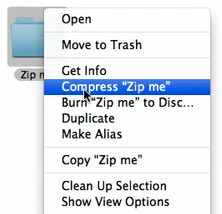
Mac will start creating the zip file instantly, and it will be created in the same folder. Also, if you want to open a compressed zip file on Mac OS X, just double click on it.
Check out the video below that explains how to create a zip file on Mac OS.