You can encounter the SQL error “Windows could not start the SQL Server (MSSQLSERVER) on Local Computer. For more information, review the System Event Log. If this is a non-Microsoft service, contact the service vendor and refer to service-specific error code 3417”, when you try to open the SQL Server. This error occurs if the server fails to read the master database. It occurs due to several reasons. Below, we will discuss the reasons behind this error and see how to resolve the error.
What causes SQL Server Error 3417?
The SQL Server error 3417 can occur due to the following reasons:
• Corrupt or damaged MDF/NDF file.
• Lack of file permissions.
• Master database file is corrupted.
• Permission issues on the folder where you saved the database file.
• The SQL database files are compressed in the folder.
• Issue in server configuration settings
• Incorrect upgrade scripts.
Solutions to resolve MS SQL Server Error 3417
The SQL Server error 3417 can occur when you try to install SQL Server cumulative updates or after SQL Server upgrade. It mostly occurs due to invalid upgrade scripts. You can use trace flag 902 to bypass running the upgrade script. It bypasses the execution of the database upgrade script when installing a Cumulative Update or Service Pack. Next, follow the below solutions:
1-Check File Permissions
In case there has been some permission changes to the folder residing the SQL database files, the database file may fail to load. You can check and change the folder permissions to resolve the issue. To do this, follow the below steps:
• Go to the folder where SQL database is stored.
• Right-click on the folder and choose Properties.
• Under the Security tab, make sure that the user account has full control over the folder. Also make sure that folder is not read-only under General tab.
• Click Edit to change permissions, if necessary.
• Click Apply > OK and then check if you are able to resolve the error.
2-Decompress SQL Database MDF File
The compressed MDF file may also be a reason behind this SQL Server error 3417. If the file is compressed you can decompress it to resolve the error.
The steps to decompress SQL Database MDF file are as follows:
• Go to the Microsoft SQL Server data folder (The Data folder contains both MDF and NDF files). The default location of SQL Server data folder is C:\Program Files\Microsoft SQL Server\MSSQL.1\MSSQL\Data”.
• Right-click on the SQL Server Data folder, click Properties.
• The Microsoft SQL Server Properties window appears, click on Advanced option
• In the Advanced Attributes window, unselect the Compress contents to save disk space checkbox and then click OK.
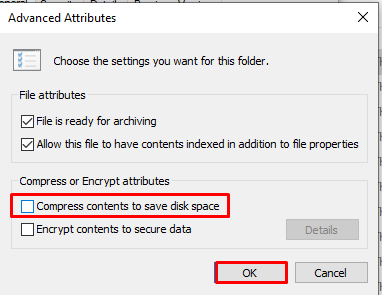
3-Rebuild Master Database:
An inaccessible or damaged Master database in SQL leads to various service-related errors like SQL Server error 3417, as the server may find it difficult to read from the master database. However, you can rebuild the Master database by following these steps:
• On your local server, open the command prompt (CMD) window with admin rights.
• And type the following command
setup /QUIET /ACTION=REBUILDDATABASE /INSTANCENAME=InstanceName /SQLSYSADMINACCOUNTS=accounts [ /SAPWD= StrongPassword ] [ /SQLCOLLATION=CollationName ]
Note: The square brackets indicate optional parameters.
This method completely repairs the master database.
4-Use a professional SQL Repair tool
If the SQL Server error 3417 has occurred due to corruption in the MDF file, then you can use the SQL DBCC CHECKDB command to repair the damaged or corrupt MDF file. To do so, run the below the commands:
USE master;
GO
ALTER DATABASE database15
SET SINGLE_USER
WITH ROLLBACK IMMEDIATE;
GO
DBCC CHECKDB(‘database15’,REPAIR_REBUILD)
GO
ALTER DATABASE database15
SET MULTI_USER;
GO
If the above commands fail to repair the MDF file in the SQL database, then use professional SQL repair software. This advanced SQL repair tool can resolve severely corrupt, large, inaccessible, or MDF/NDF files in a few clicks. It saves the recovered data from the damaged SQL database file to a new healthy file. You can save this file in multiple formats. It can fix all types of SQL database corruption errors, covering SQL Server error 3417. The tool helps repair SQL databases on both Windows and Linux machines.
Conclusion
You can check the folder permissions, decompress the MDF file (If compressed), and follow other solutions mentioned above to resolve the SQL Server error 3417. If the error has occurred due to an unusable, damaged, or corrupt master database, then you can rebuild it to bring it online. If the corrupt MDF file is behind the error, then use a professional SQL recovery tool such as Stellar Repair for SQL to repair the MDF file. With the help of this tool, you can easily get back access to your inaccessible, corrupt, or damaged SQL database with complete integrity. It supports MS SQL server PAGE compressed data.
The tool has intuitive interface. It allows you to preview the repairable objects in corrupted SQL database. Also, it provides an option to save repaired database as CSV, XLS and HTML. The tool is compatible with MS SQL Server 2019, 2017 and earlier versions.