When you bought a second-hand locked iPhone or forgot the hard-to-remember passcode and your Face ID & Touch ID fails to work, unlocking your iPhone seems to be a tricky issue. If you encounter one of these knotty situations, fear not, this guide shares five different ways to help you take full control of your iPhone.
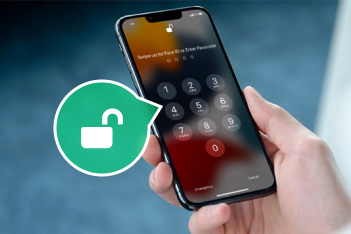
One-stop Solution to Unlock iPhone Without a Passcode or Face ID
6-digit passcode and Face ID can keep iOS devices from privacy leakage and prying eyes. However, these security solutions can be an obstacle when you are locked out of iPhone. To fix this dilemma, you can utilize a professional tool called imyPass iPassGo. This all-in-one tool can help you remove annoying iPhone screen locks, including 4-digit/6-digit passcode, Touch ID, and Face ID.
1. Easily remove all kinds of iOS screen locks.
2. Remove forgotten Apple ID to access Apple services.
3. One-click to bypass MDM and Screen Time.
4. Safely turn off iTunes backup encryption.
Step 1. Download imyPass iPassGo from its official website. Then, install and launch it on your computer. In the home interface, click Wipe Passcode to continue.
Step 2. Click Start and connect your locked iPhone to your computer using a USB cable. Once successfully connected, your iPhone information will be detected automatically. Confirm it and click Start to download the firmware package.
Step 3. Please wait for it to download. Once downloaded, click the Next button to remove screen locks.
Step 4. During the removal, please follow the on-screen tips to wait. Within seconds, this program will successfully wipe the passcode. Then, you can set up your iPhone with a new passcode.
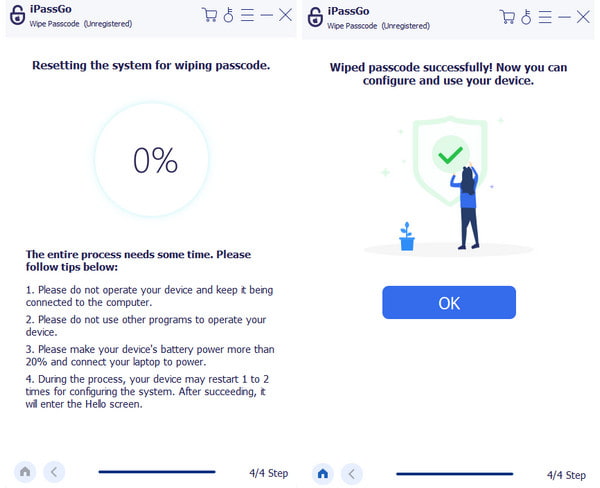
How to Unlock iPhone Without Passcode or Face ID with Calculator
There are many tricks to unlock an iPhone with the Calculator app on TikTok. However, this method cannot solve the underlying problem, it can only help you regain transient access to your locked iPhone. If you want to give this method a try, just follow the steps below.
Step 1. Swipe down from the upper-right corner to open the Control Center of your locked iPhone. Disable Cellular Data, Wi-Fi, Bluetooth, and Portrait Orientation Lock and enable Airplane Mode.
Step 2. Then, tap the Calculator symbol to open it. Flip your iPhone horizontally and tap 7 + 4 + EE. Then, keep tapping IN and Rand in succession.
Step 3. Then, quickly swipe up from the bottom of your iPhone screen. You will be directed to the home screen of the locked iPhone without a passcode or Face ID.

How to Unlock iPhone Without Passcode or Face ID or Computer
1. Use the Find My app
Suppose you have activated the Find My service on your locked iPhone and you have other iOS devices available. In this case, you can easily reset your locked iPhone without a passcode or Face ID or computer. However, this method requires your Apple ID and password.
Step 1. Go to another Apple device you have and tap Find My app. Locate the Devices section at the bottom.
Step 2. Then, you will see the name of your locked iPhone. Tap it and scroll down to Erase This Device. Enter your phone number and Apple ID password to confirm. Then, you can set up your clean iPhone without screen locks.
2. Reset your locked iPhone wirelessly using iOS 17
This method works for new iPhones running iOS 17 or later. After you enter the wrong passcode too many times, your iPhone will be disabled. You will have an option to reset your iPhone on the disabled screen.
Step 1. Tap Forgot Passcode? at the bottom right corner of the disabled iPhone. Tap Start iPhone Reset to proceed.
Step 2. To sign out of your Apple ID, you need to enter your correct Apple ID password. If you use eSIM, choose one option that is compatible with your situation. Then, your disabled iPhone will restart.

How to Unlock iPhone with iTunes/Finder
If you have a computer available, you can unlock an iPhone with iTunes on your Windows PC or Finder on your Mac. Before you use this method, ensure your Mac is running macOS Catalina or newer and iTunes is the newest version.
Step 1. According to Apple Support, you should turn off your iPhone beforehand and put your iPhone in recovery mode.
Step 2. Locate your locked iPhone in the sidebar of Finder or at the top of iTunes. You can learn how to locate and view your iPhone here. Select the Restore option to begin the restore process. After successful restoration, your locked iPhone will restart with a setup screen. If you have backed up your data with iTunes or iCloud, you can easily restore it.
Final Words
Now, you can learn five solutions to unlock an iPhone without a passcode or Face ID. The first method is easiest because you don’t have to perform many complex procedures. The second is interesting but impermanent. The last two methods require a range of prerequisites. Just pick one according to your situation.