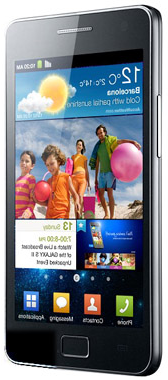 Want to root Samsung Galaxy S2 Phone? Here’s the step by step procedure to root your Samsung Galaxy S2 Phone.
Want to root Samsung Galaxy S2 Phone? Here’s the step by step procedure to root your Samsung Galaxy S2 Phone.
First make sure that you have the latest version of Samsung KIES installed on your computer.
For the uninitiated, Samsung KIES connects and synchronizes your Samsung phone to your computer. If you already have KIES installed, use the update function to update it to the latest version.
If you have just installed KIES, then reboot your computer once to make sure that all drivers get activated.
Rooting Samsung Galaxy S2 Phone:
Before you root your Samsung Galaxy S2 Phone, remember that there are risks involved in rooting an android phone.
Please follow this guide at your own risk. We will not be liable if your device gets damaged or bricked during the process.
1. Put your Samsung Galaxy S2 phone in USB debugging mode. Go to Settings > Applications > Development > USB debugging.
2. Switch off the phone. Then power it on by pressing and holding VolumeDown + Home + Power simultaneously. This procedure will put your phone in download mode.
3. Download ODIN on your computer. Then extract and run it.
4. Now connect your Samsung Galaxy S2 device to your computer via USB cable. Within few seconds, ODIN screen will confirm that the device is connected.
5. Uncheck everything in ODIN, except, Auto reboot and F. Reset Time options.
6. Download the XWKDD tar file package on your computer.
7. Press PDA button and select the XWKDD_insecure.tar file from your computer.
8. Now press Start to let ODIN flash the Samsung Galaxy S2 kernel. After flashing the device will reboot automatically.
9. Keep the phone plugged in while it restarts and download and extract SuperOneClick on your computer.
10. Once the phone restarts, click ROOT on SuperOneClick.
That’s it. You have just rooted your Samsung Galaxy S2 phone.