By default, the latest version of Skype pins itself to the Windows 7 taskbar. That is, the Skype icon stays at the taskbar even if you click on the close button on Skype windows.
One way to remove Skype from taskbar is to right click on its icon, and then click on Quit option. But doing this everytime you want to close it is cumbersome.
You can easily configure Skype to close and unpin itself from Windows 7 taskbar, when the close button on its window is clicked. To do so, open Skype and go to Tools > Options. In options, select Advanced tab. In Advanced Settings under Advanced tab, look for an option that says Keep Skype in the taskbar when I’m signed in. Click on Save.
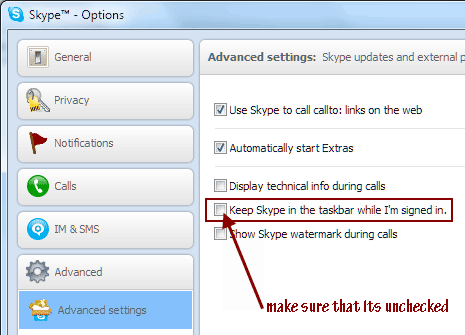
That’s it. Now Skype will not be pinned to Windows 7 taskbar even after you close it.
If you liked this post, you may also like how to delete Skype call and chat history. You can also disable Skype History feature completely.