You may want to know the last shutdown time of your computer for several reasons. For instance, if you have told your kid to turn off the computer at 10, you may want to check if he actually shut down the computer at that time.
Here’s a trick to find the last shutdown time of a computer running Windows. It works great on Windows 7, Windows Vista and Windows XP.
When Was Your Computer Last USed?
For Windows 7 and Vista, go to Start, type eventvwr.msc in the search box and press Enter key to open the Event Viewer. For Windows XP, go to Start > Run, type eventvwr.msc and press Enter key to open the Event Viewer.
In Event Viewer window, select Windows Logs > System in the events tree in the left panel.
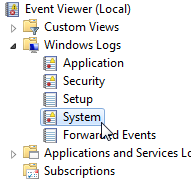
This will show you all the system level events in the right panel of the Event Viewer. Now look for the most recent system event with Event ID 6006. 6006 Event ID corresponds to shut down event.
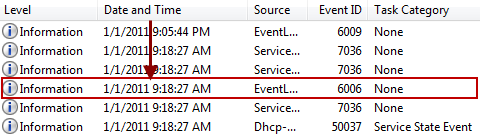
Since all the system events are automatically displayed in the descending order with respect to time, you just have to locate the first event with the Event ID 6006, and check the date and time associated with it to find out the last shut down time of your Windows computer.